How to use the scheduled tasks via control panel
Created by: LOW.MS Connor
Last modified: 8th June 2023
Easily create scheduled tasks to make your server run smoothly.
You will be able to schedule tasks, reboots, updates, mod updates, broadcast messages via console or rcon commands and cloud backups.
Every game on our control panel shows the following task types:
- Scheduled Start/Stop/Restart
- Steam Update
- Console/RCON Command
- Cloud backup (restart server)
- Cloud backup
To access your 'Scheduled Tasks' you can click on the link on the left navbar, you will be shown the following:
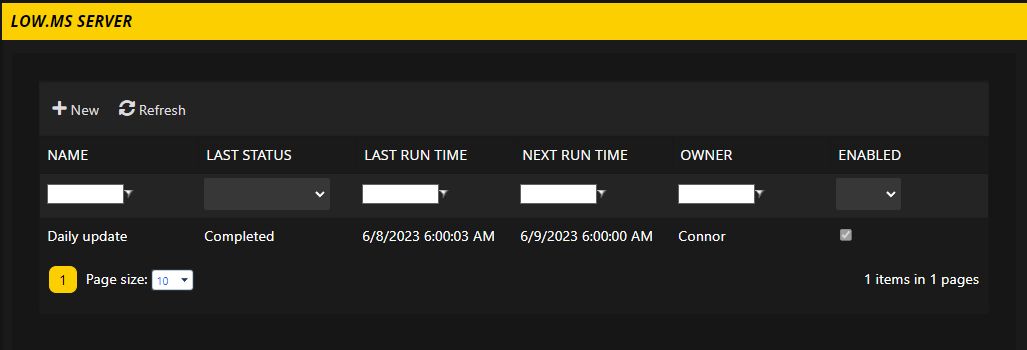
In the example above you can see I've setup a 'Daily update' that will run once a day at 6 AM.
To create a new scheduled task:
- Simply hit 'New'
- You will be shown 'Task Type:' you can select one of the task types we've mentioned earlier
In this next example I will create a scheduled restart. Select 'Scheduled Start/Stop/Restart'
Hit '[ New ]'

You will be shown this new screen:
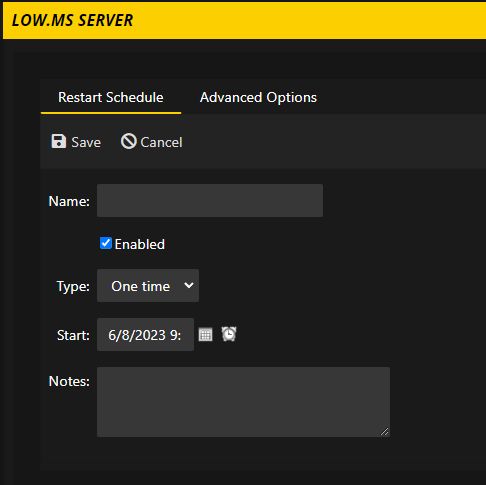
Enter a friendly name in the 'Name' section. This is for you to know what this task is doing
To setup a daily task, click 'One Time' on the 'Type' section and hit 'Daily'
Change the start time by first clicking the calendar icon and hitting today or tomorrow. Finally hit the time icon and select what time this task needs to run.

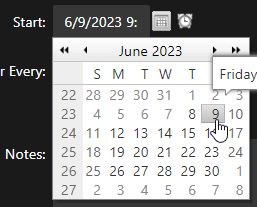
As this is a daily task you do not need to change the Recur every 1 days value.
Now hit the tab at the top of the window 'Advanced Options' and ensure the Action is 'Restart'
In the majority of cases you want to 'Keep the current commandline' and force the restart if players are connected.
Hit 'Save' and then navigate back to the Scheduled Tasks

You can also set up task can handle automatic updates when they're available, steam workshop updates. You can also schedule RCON or Console commands to send messages directly to your server. This can be handy as you can warn your players that a update or restart is incoming so they can get to safety.
One trick a lot of people do is schedule a update which causes the server to stop, update (checks for update) and then starts.
If you do run into any problems or questions, please contact our support. We're always happy to help setup your tasks for you.
A All guide, let us know what other guides you want to see and we will get them published!